Via administrator
New in 7.3
Table of contents
‘Content’ menu item
You can manage your content in the Content Manager in Masa CMS in the Administrator.
- When logged in the Administrator, open the menu on the left:

-
Select the top menu item ‘Content’.
-
An overview of the content is displayed:
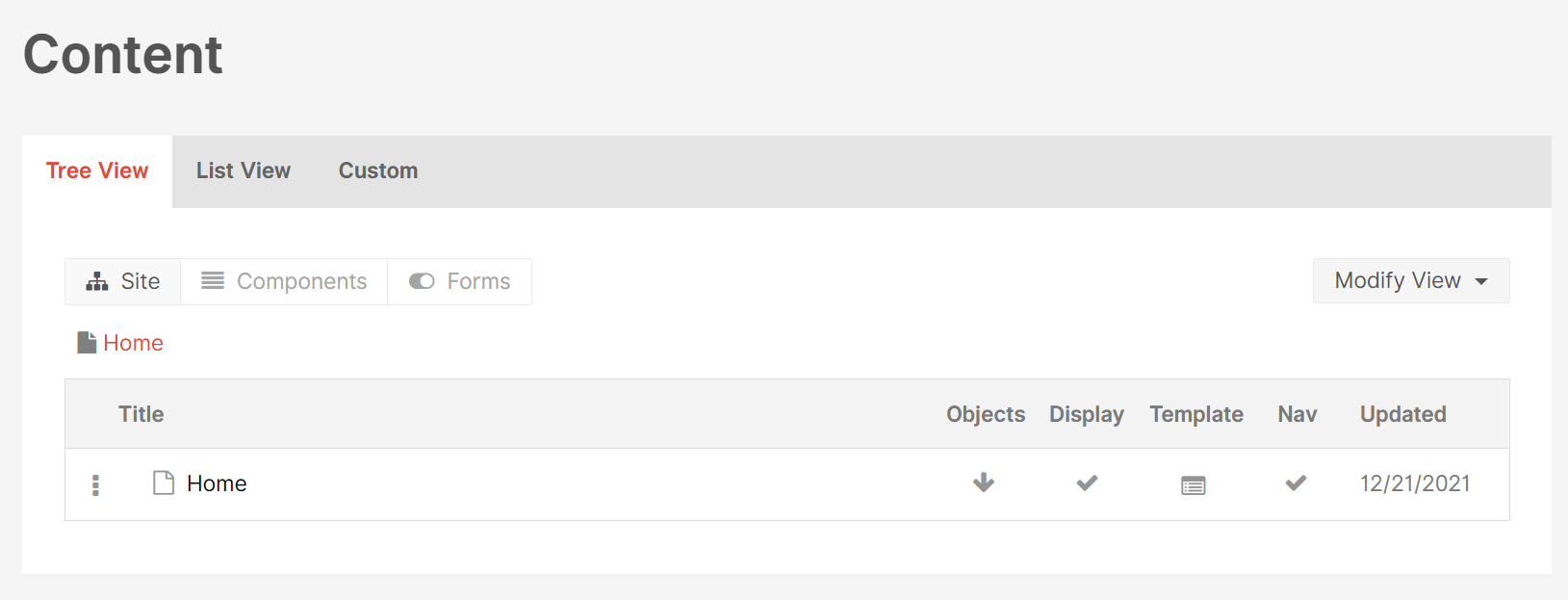
Adding Content
In the overview of content, content can be added to the site in the following way:
-
Open the menu of the root page by clicking on the three dots next to ‘Home’. A menu now opens.

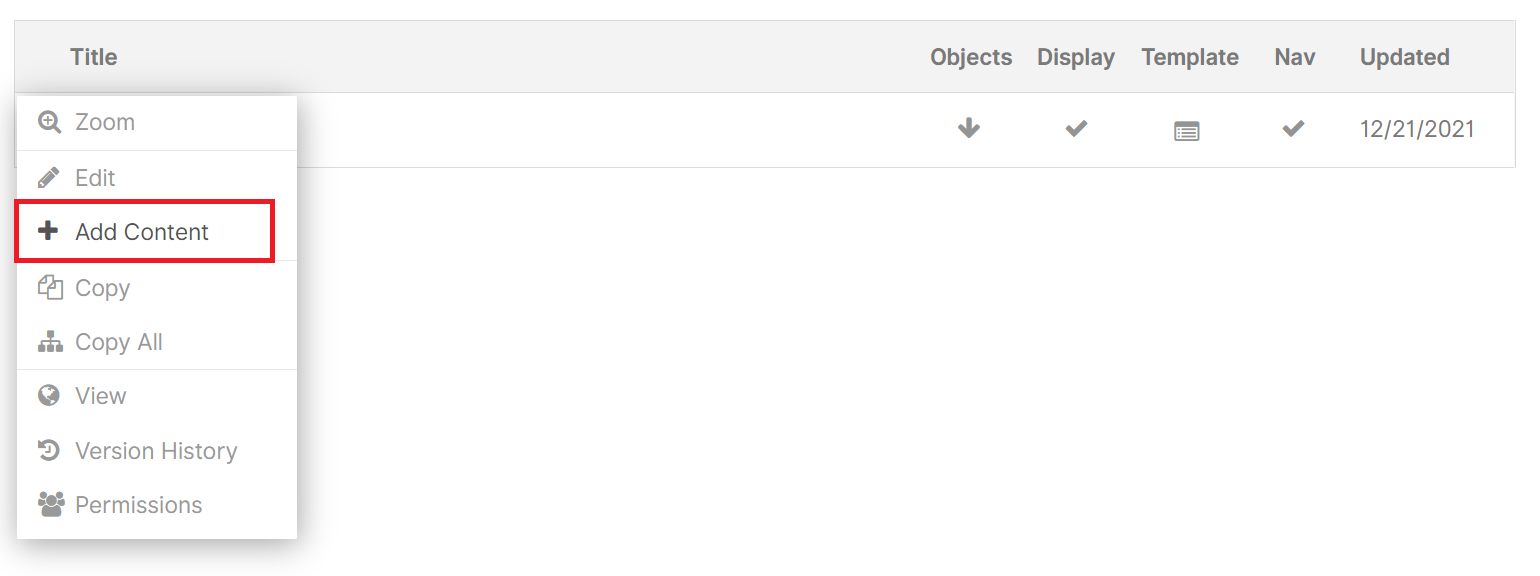
-
A modal now open with six options for Content Types to add. As you can see there are several Content Types to choose from in Masa CMS: Page, Link, File Folder, Calendar, Quick Upload. These can all be used to build your website in Masa CMS.
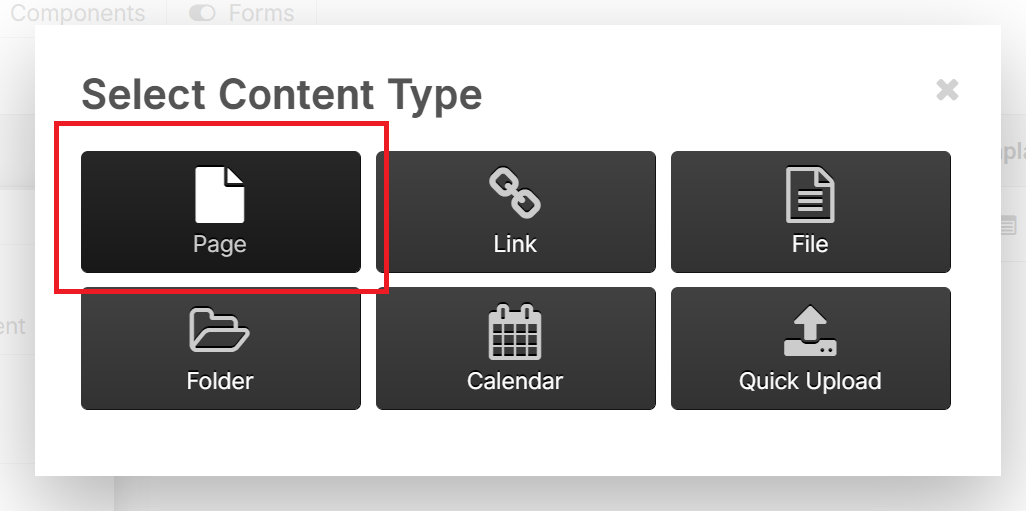
-
Choose the Content Type ‘Page’. A form ‘Create Content’ for a new Page now opens.
-
Fil in the field ‘Page Title’ with the name of your new page and click on the button ‘Publish’ on the bottom of the page.
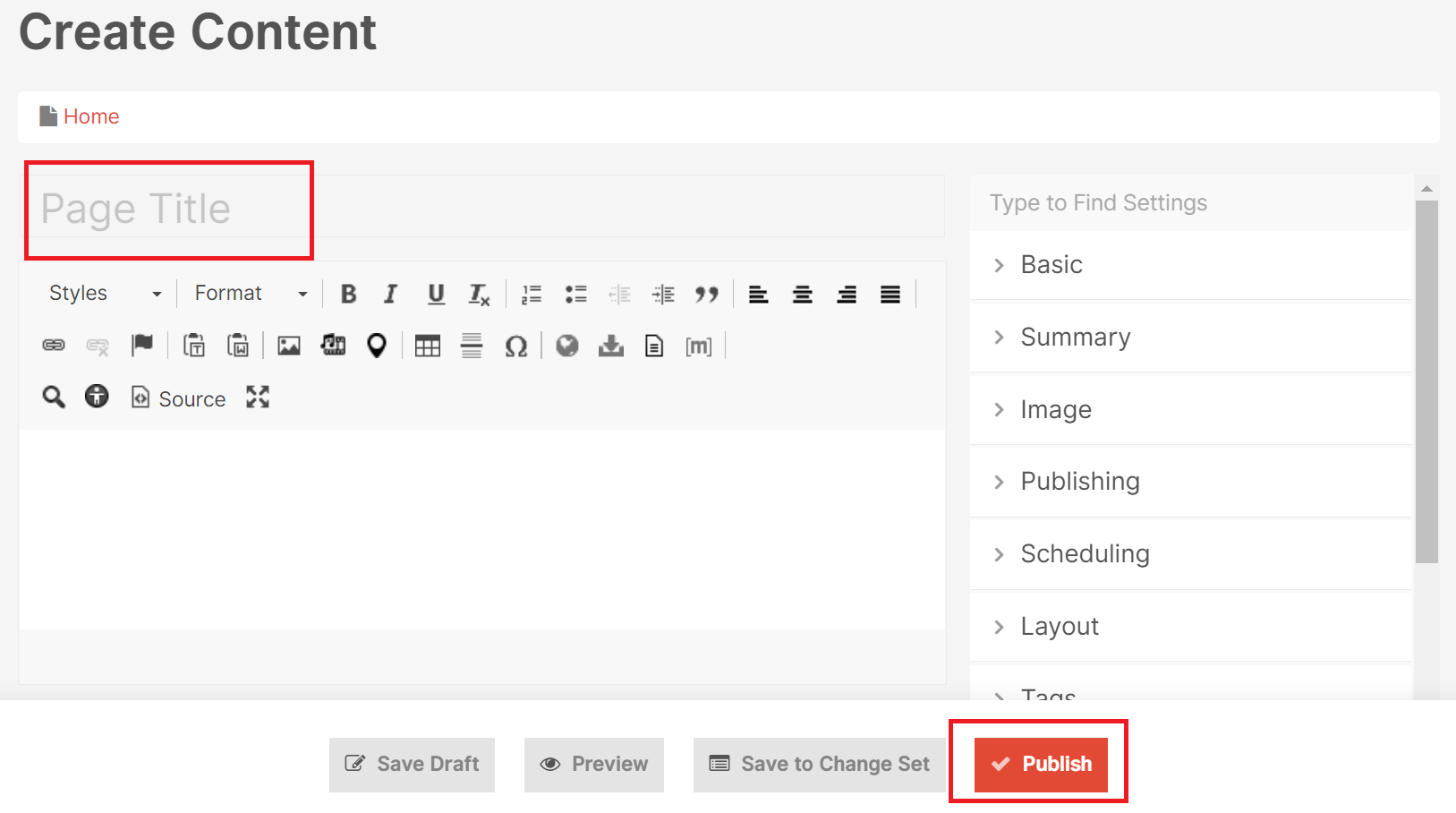
-
A new Content Page is now added to your site as you can see in the overview of content:

This way you can add different types of content to your site.
Editing Content
In the overview of content, you can edit content in a very simple way.
-
Simple select the row in the content overview of the content you want to edit. The selected row is coloured grey.
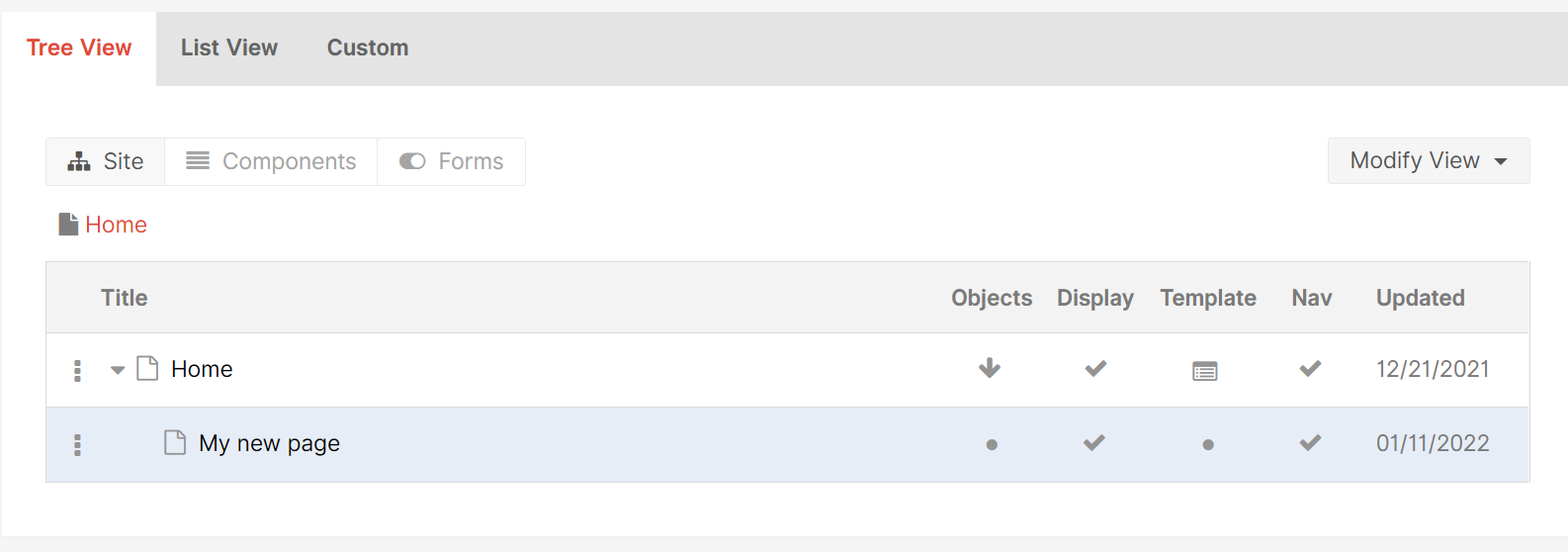
-
Click on the selected row. The detail of the content are now shown. You can edit the text of the page. You can also search for settings in the top right in the input field ‘Type to Find Settings’.
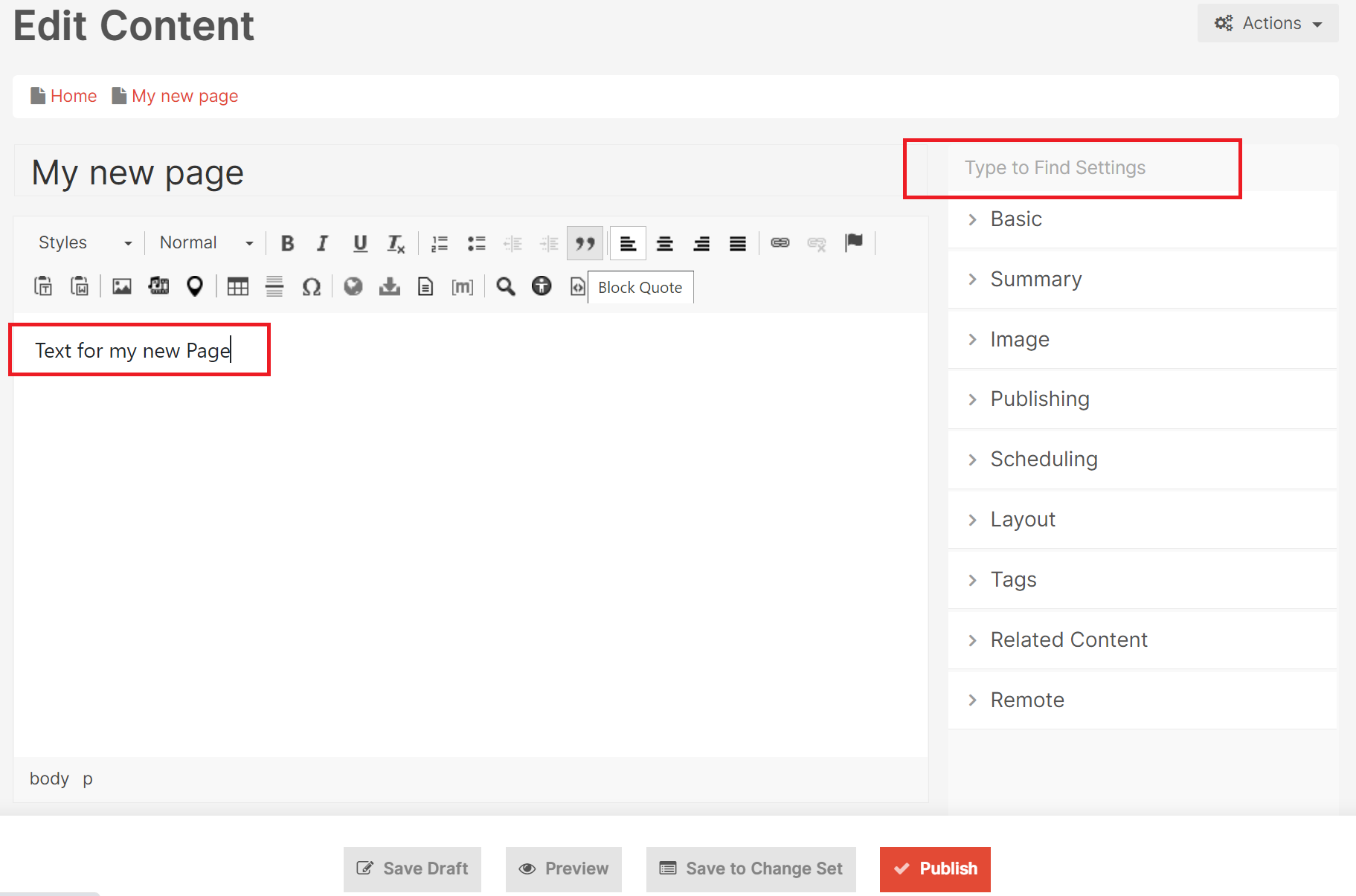
-
On the right side is a menu with different settings. These are grouped in tabs. Click on a setting category to open them.
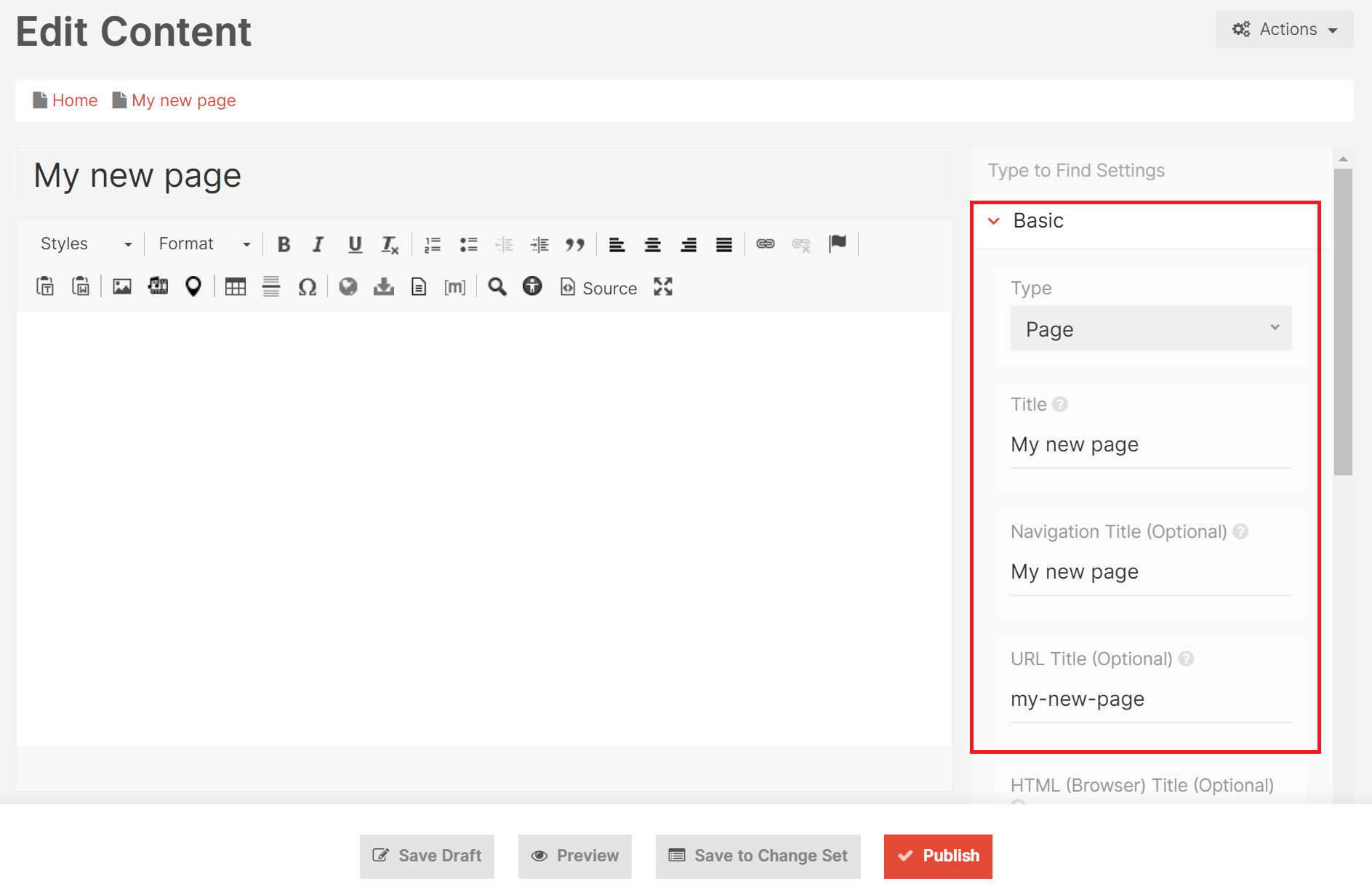
-
After makeing changes, click on the button ‘Publish’ to save your work.