Front-End Toolbar
When you are logged in as user in MasaCMS and then go back to the website, then you can edit each page using the Front-End Toolbar. This is a very useful feature for inline editing the content of your website.
 The Front-End Toolbar has the following items, from left to right:
The Front-End Toolbar has the following items, from left to right:
Publish
If there are changes on the page this will change into a ‘Save’ item with a dropdown with different options for saving your changes.
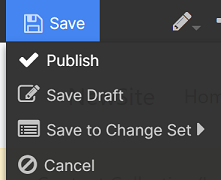
Inline Edit
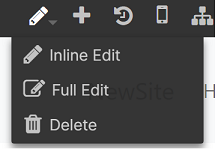
This is a dropdown with different options:
- Inline Edit: edit the page inline in a WYSWYG way.
- Full Edit: goes to the Masa CMS Admin to edit the page.
- Delete: will delete the page and all its content nested beneath it.
Add
A popup now opens with new Content Types to choose from to add to Masa CMS.
Version History
Redirects to the Masa CMS Admin to show the Version History of this Page.
Multi-Device Preview
A popup opens in which you preview the Page on different devices / screen resolutions.
Treeview
Redirects to the Masa CMS Admin to show the Page in the Treeview.
Change Sets
The three menu items are here to manage the Content changes of this Page in a Change Set. Change Sets are used for Content Stageing.
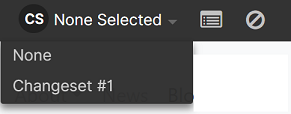
User Info
On the far right side of the Front-End Toolbar you can see the name of the User that is logged into the Masa CMS Admin.

The button ‘Logout’ is a convenient way to directly log out of the Masa CMS Admin.
Read more in depth about the Front-End Toolbar functionality.