Editing Content/Publishing
You can edit content and publish it via the following ways:
Inline Edit
When you are logged in as a User in the Masa CMS Admin, the Front-End Toolbar is displayed on top of your page. You can use the ‘Inline edit’ mode to edit the page and all the Modules that have been placed on the page.
Different parts of the page light up in red for you to edit, like the ‘Title’ and the ‘Body’.
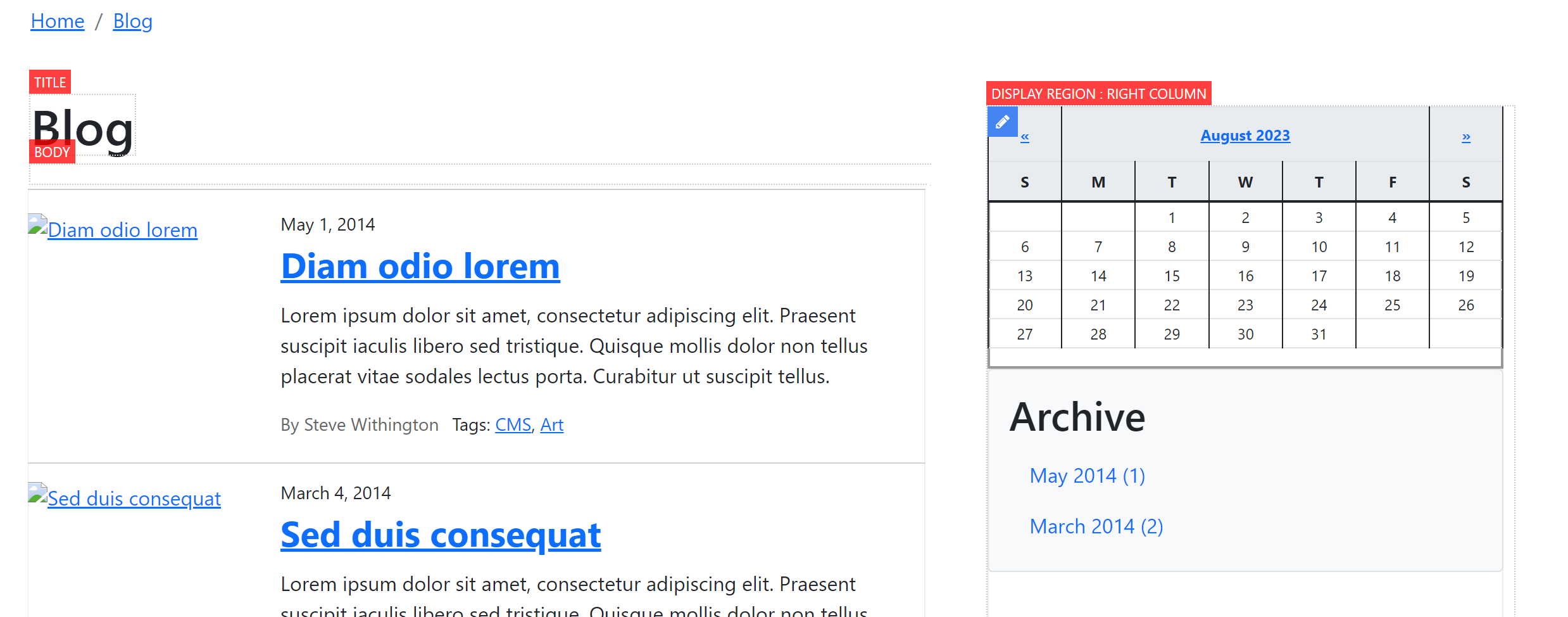
The ‘Title’ field is just a simple input field, but the ‘Body’ has a Rich Text editor.

Both field can be edited by double-clicking on them. When you are done editing the field, click on ‘Done Editing’ on the right side of the page.
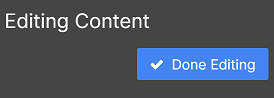
You can now see the result of your edit. These changes are not saved yet.
Display Regions
Also the different Display Regions light up in red.
On the right side a menu opens with all the available Modules. A Module is a small item of functionality you can use on a page, like an image or a calendar.
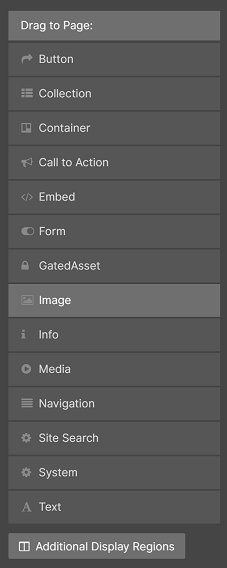
You can drag-and-drop the Modules in to a Display Regions to add new Modules to a page. You can also drag-and-drop the different Modules within a Display Region to change the order.
When hovering over an existing Module in a Display Region a pencil icon is shown.
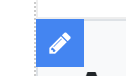
When clicking this icon a menu opens on the right side.
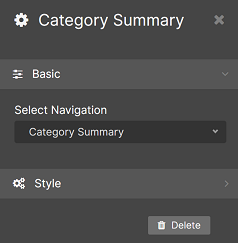
In this menu are all the configuration options for that particulair Module. Each Module has differtent configuration options.
Display Regions that are now shown on the page (because they are not part of the current template for instance) can still be edited via the “Additional Display Regions” button.
Saving changes
After making changes there are different options to save them.
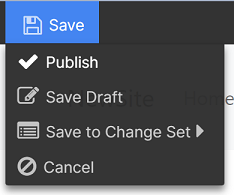
- Publish: changes are directly applied and visible.
- Save Draft: changes are saved as a ‘draft’ for you to edit further another time. Changes are not applied.
- Save to Change Set: changes are saved as part of a Change Set. Changes are part of a bigger set of changes which can be applied all at once.
Some of the options might not be availble to your current user, because you have insufficient rights.
Full Edit
When selecting this option from the Front-End Toolbar you are redirected to the Masa CMS Admin. Here you can fully edit your page.