Forgot Password
The Forgot Password functionality in Masa CMS allows users to reset their passwords in case they forget or need to change them. This page provides step-by-step instructions.
Accessing the Forgot Password Page
To initiate the password reset process, follow these steps:
Visit the login page of your Masa CMS website. Locate and click on the “Forgot Password” link. This link is typically found near the login form.
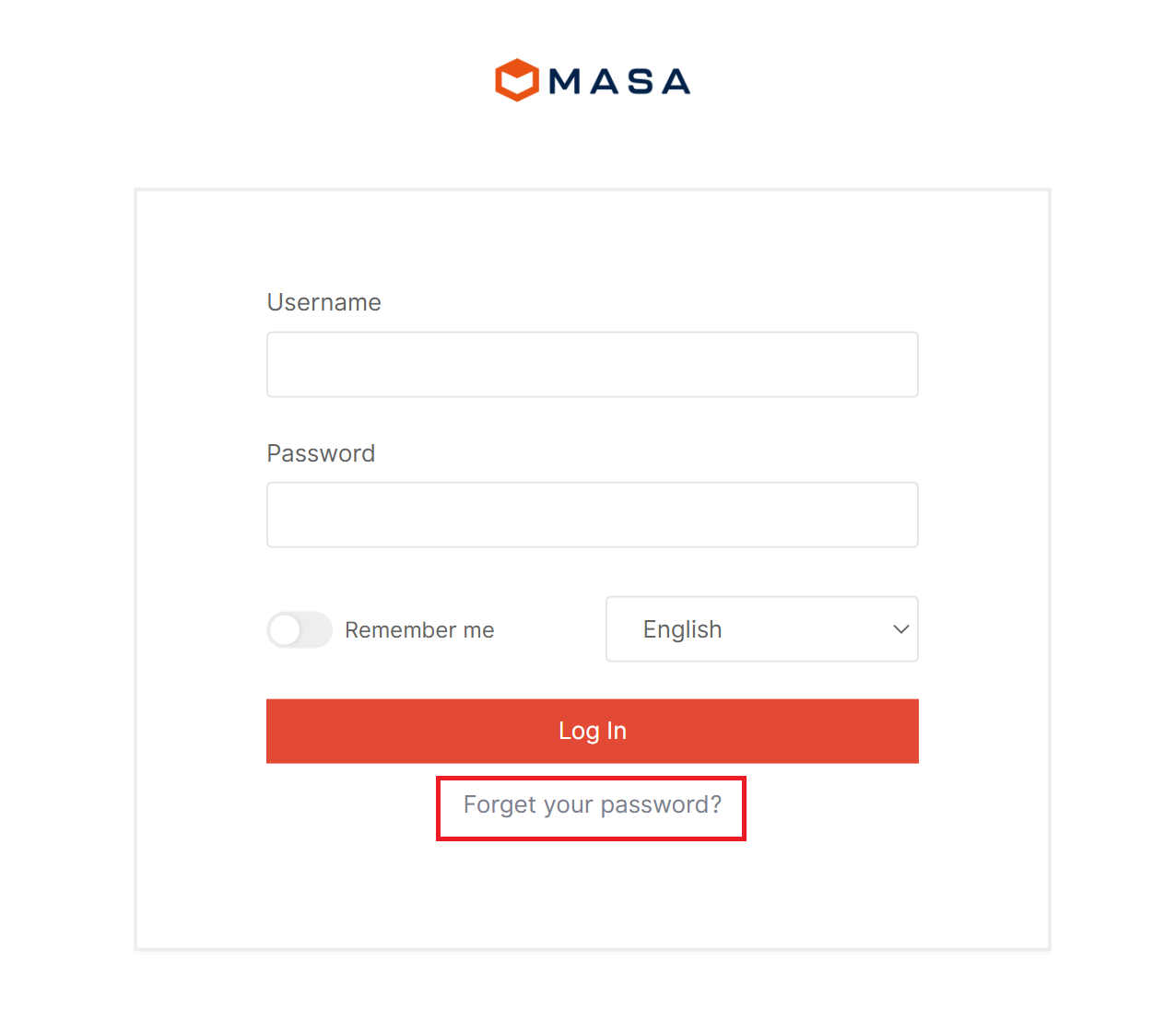
Entering your Email Address
Once you have accessed the Forgot Password page, you will be prompted to enter your email address. This email address must be the one associated with your Masa CMS user account. Follow these instructions to proceed:
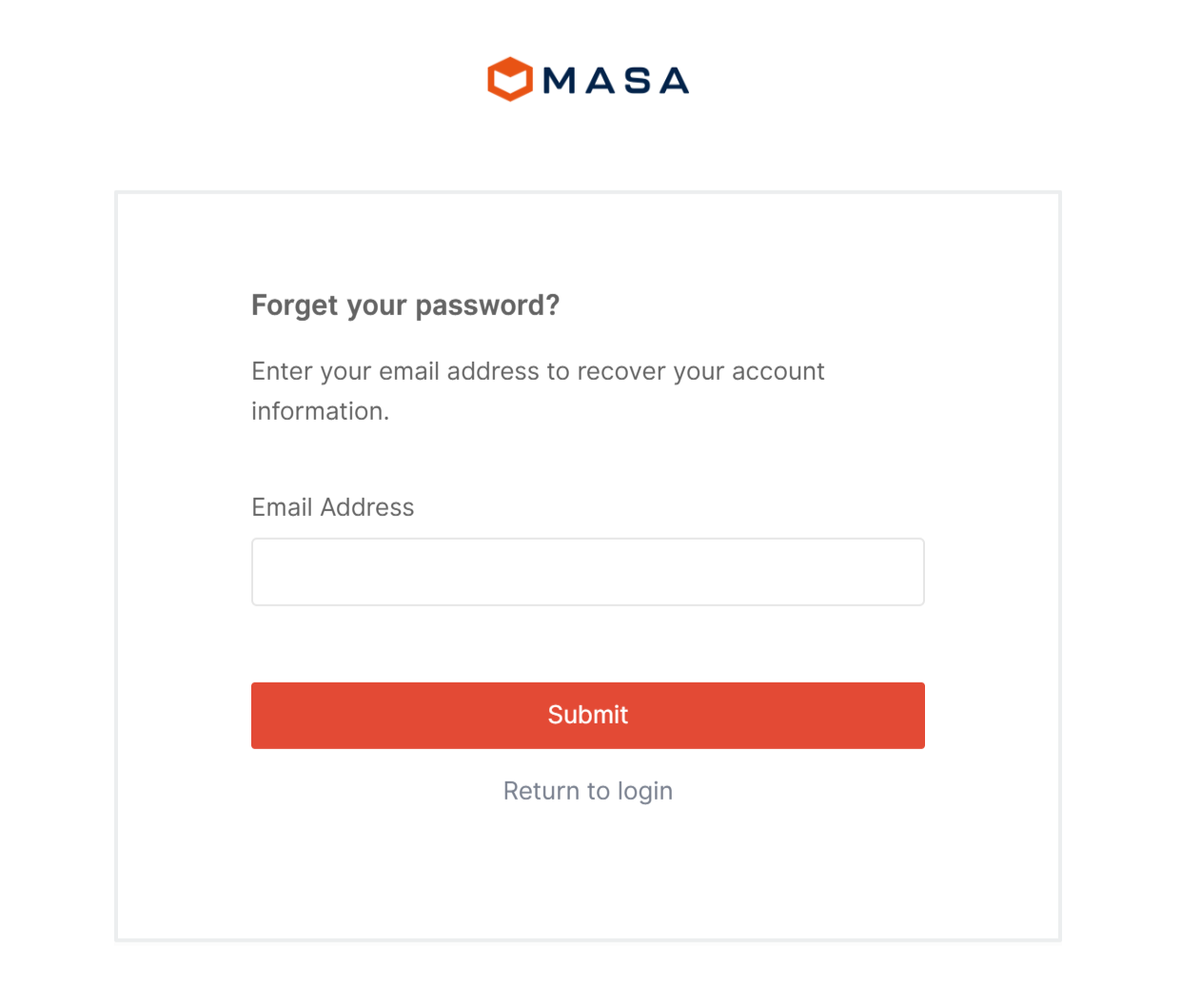
In the provided input field, enter the email address associated with your account. Double-check that you have entered the correct email address to avoid any errors. After verifying your email address, click on the “Submit” button to proceed to the next step.
Reset Password Email
After submitting your email address, Masa CMS will send a password reset email to the provided email address. Follow these instructions to complete the password reset process:
Check your email inbox for a message from Masa CMS containing the subject line “Password Reset Request.” Open the email and read its contents carefully. It will typically include a link to reset your password. Click on the password reset link provided in the email. This will redirect you to the password reset page.
Setting a New Password
Once you have reached the password reset page, you can proceed with setting a new password. Follow these steps to ensure a successful password reset:
On the password reset page, you will see fields to enter your new password and confirm it. Choose a strong and secure password that meets any specified requirements (if applicable). Enter your new password in the designated field. Re-enter the same password in the “Confirm Password” field to ensure accuracy. Once you have entered your new password, click on the “Submit” button to save the changes.
Password Reset Confirmation
After submitting your new password, Masa CMS will confirm that your password has been successfully reset. Follow these instructions to log in with your updated credentials:
You will be redirected to the login page. Enter your email address and the new password you just set. Click on the “Login” button to access the admin panel with your updated credentials.
Conclusion
The Forgot Password functionality in Masa CMS provides a convenient way for users to reset their passwords in case they forget them. By following the steps outlined in this documentation, users can successfully reset their passwords and regain access to their accounts.